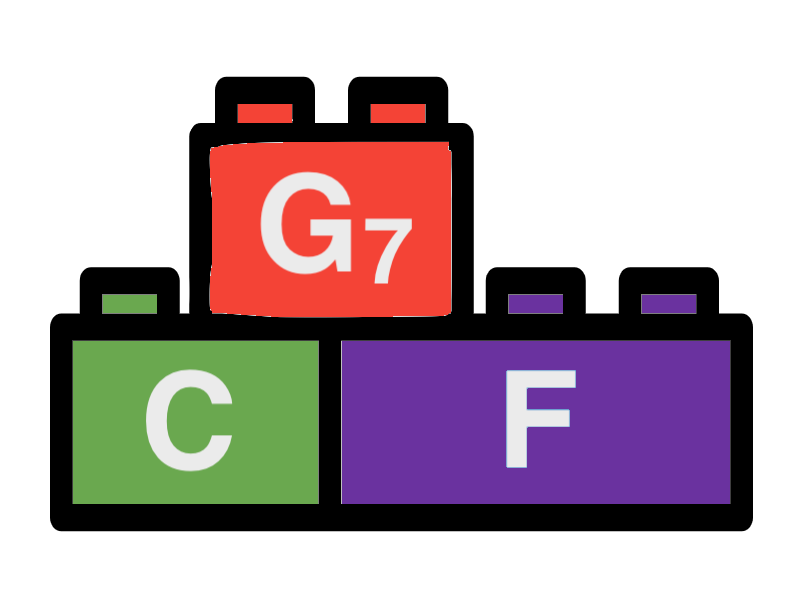Event Editor
The event editor is used to edit events assigned to sections of a Songbuilder song. Currently two types of events are supported: "Mix Change" and "Ending". The following sections will explain how to use the event editor.
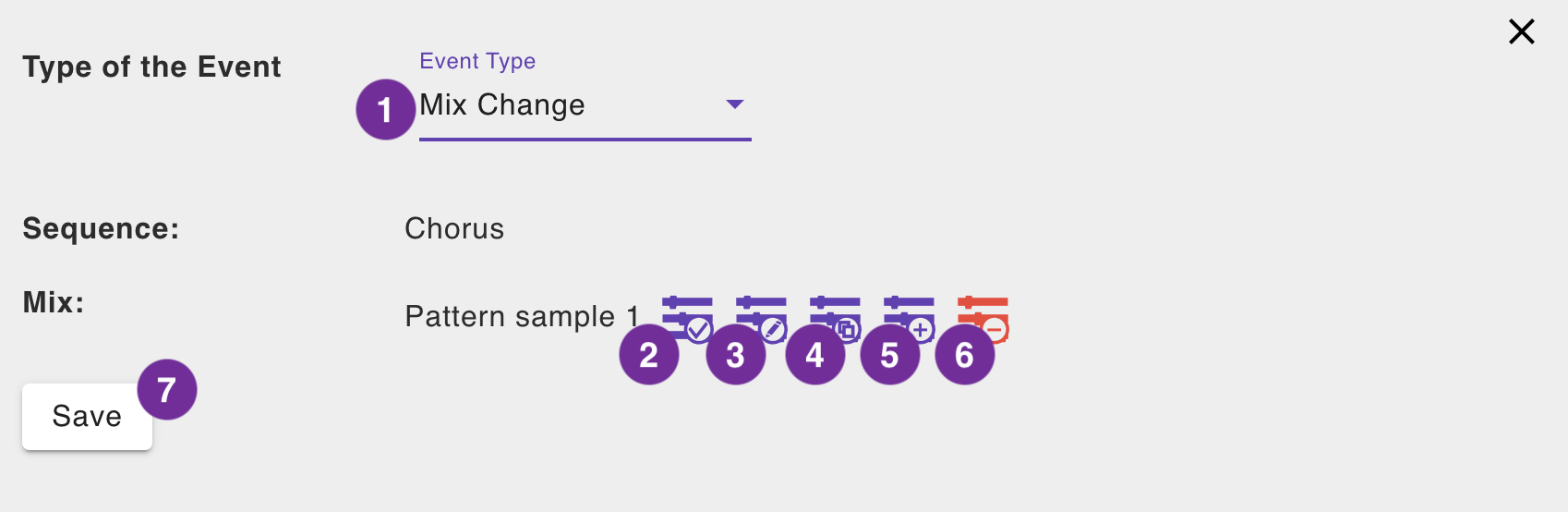
The event editor for a "Mix Change" event. Mix changes will change the pattern mix played over the chords. A default mix is applied to the first section of a song. A mix change is valid until the next mix change event or the end of the song. The Mix change Event will be applied on all duplicated sections of the song. If you want to use a different mix for a duplicated section, you have to create a new section with the same chord progressions and apply the mix change event to the new section.
1 - Event type selector
Select the type of the event. Currently only "Mix Change" and "Ending" are supported. You can select the type only for new events. For existing events the selector wil display the type of the event, but it can not be changed.
2 - Select existing mix
Click this button to select an existing mix. You can select a mix from the presets or from the mixes you have created for the song before.
3 - Edit current mix
Click this button to open the mix editor for the currently selected mix. If the current mix is a preset mix, the mix will be copied to the song and the mix editor will be opened for the copied mix. A dialog window will appear asking you to save the song and open the mix editor. Click "Save And Open Editor" to save the song and open the mix editor. Otherwise the dialog window will disappear and the mix will be empty.
4 - Clone current mix
Click this button to clone the currently selected event. The functionality is analogous to 3 - Edit current mix. In difference to that also a mix that is already part of the song will be copied and can be edited for its own. Use this function to create slightly different mixes applied to different sections.
5 - Create new mix
Click this button to create a new mix from scratch. The new mix will be empty. A dialog window will appear asking you to save the song and open the mix editor. Click "Save And Open Editor" to save the song and open the mix editor. Otherwise the dialog window will disappear and the mix will be empty.
6 - Remove Mix Change event
Click this button to remove the currently selected mix change event from the song. The mix change event will be removed from all duplicated sections of the song. The event editor will be closed after removing the event.
7 - Save
Click this button to save the changes made to the event. The event editor will close and the changes will be applied to the song.
Ending Event
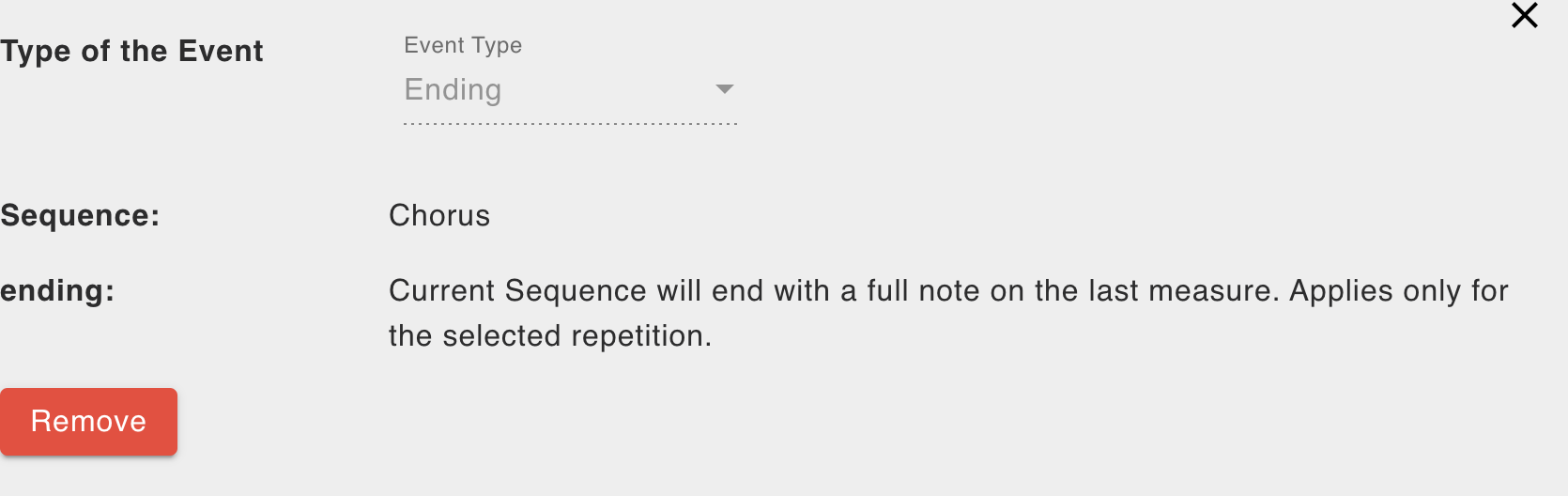
The event editor for a "Ending" event. An ending event means that the last measure of the section will only be displayed as a whole note for all pattern parts of the mix. Unlike mix changes, endings are only being applied to the selected repetition of a duplicated section.
Remove Ending event
Click the "Remove" button to remove the currently selected ending event from the song. The event editor will be closed after removing the event. There are no other functions for ending events.