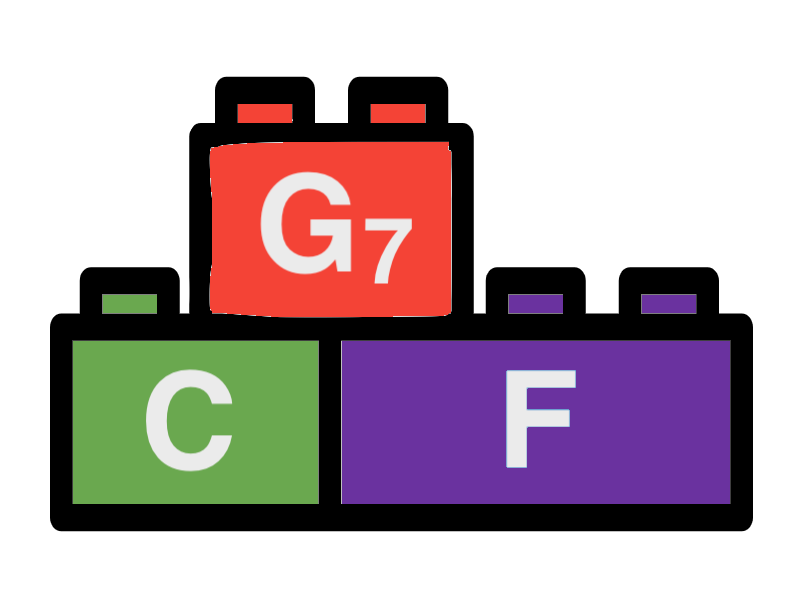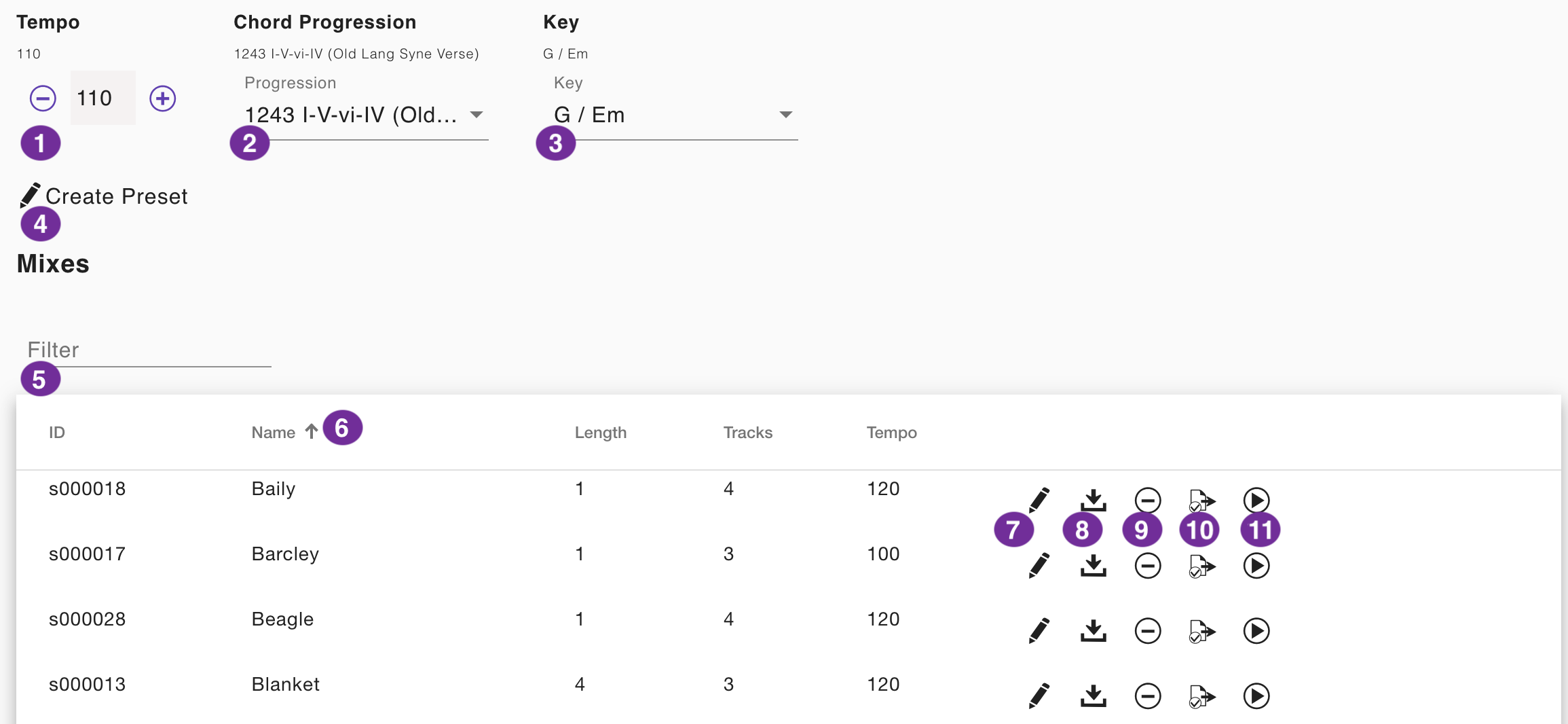Overview Page
The overview pages shows a list of particular items in the current project. It is availeble for presets of patterns, mixes and chord progressions and for songs . The following sections will explain how to use the overview page with the example of mixes.
1 - Sample Playback - Tempo
The tempo of the sample playback. You can change the tempo by clicking on the plus and minus buttons in steps of 5. Sample playback properties are not available for songs.
2 - Sample Playback - Chord Progression / Mix
The chord progression of the sample playback. A default value is chosen depending on your activities before. You can select the chord progression from the preset list. Sample playback properties are not available for songs. On the overview page of chord progressions you can select a mix here instead of a chord progression.
3 - Sample Playback - Key
The key of the sample playback. The default value is "C / Am". You can select the key from the selection list. Sample playback properties are not available for songs.
4 - Create button
Click this button to create a new item. The corresponding editor will open for a new entry.
5 - Filter field
Enter a search term to filter the list of items. The filter is applied to the name of the items and other properties.
6 - Column header
In the table you can see the name of the items and other specific properties. Click on the column header to sort the list by the selected column.
7 - Edit button
Click this button to edit the selected item. The corresponding editor will open for the selected entry.
8 - Download button
Click this button to download a midi file of the selected item. You can use it for further processing in other applications and devices.
9 - Delete button
Click this button to delete the selected item permanently. A dialog window will appear asking you to delete the item. Click ",Remove", to perform the action. Otherwise the dialog window will disappear and the item will not be deleted.
10 - Mark for export button
Click this button to mark the selected item for export. Songbuilder normally will save all items in the local storage of your browser. Using the export function you can provide a package of items as json file that can be imported on other devices having Songbuilder installed.
11 - Play button
Click this button to play the selected item. The play button will change to a stop button. Click the stop button to stop the playback. In the preset overview pages it will use the playback parameteers defined on top of the screen (1-3).
Paginator
The paginator on the bottom of the page allows you to navigate through larger lists of items. The paginator shows the current page and the total number of pages. You can change the page by clicking the arrow buttons. Also you can change the number of items per page.