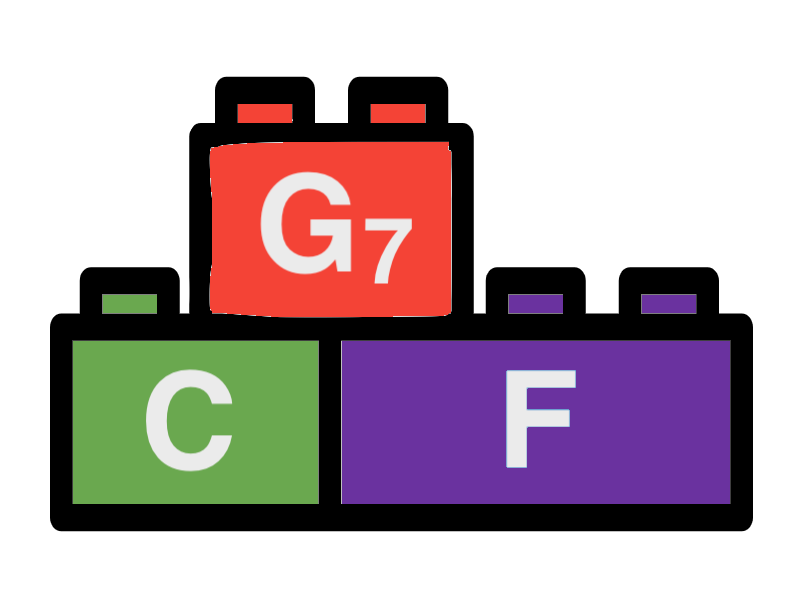Export and Import
The export and import tool allows the user to export and import data as JSON for exchanging them between different devices and browsers or backup and restore your data. All your changes are saved in the local storage of your device's browser. So you don't need any account on a server to use Songbuilder while keeping your creations. On the other hand you must take care of saving your data. Do a backup of your songs and presets after you created it. Do a full backup if you want to keep a larger work. You can restore your data afterwards on different devices or on the same device even if the local storage has been reset.
Export
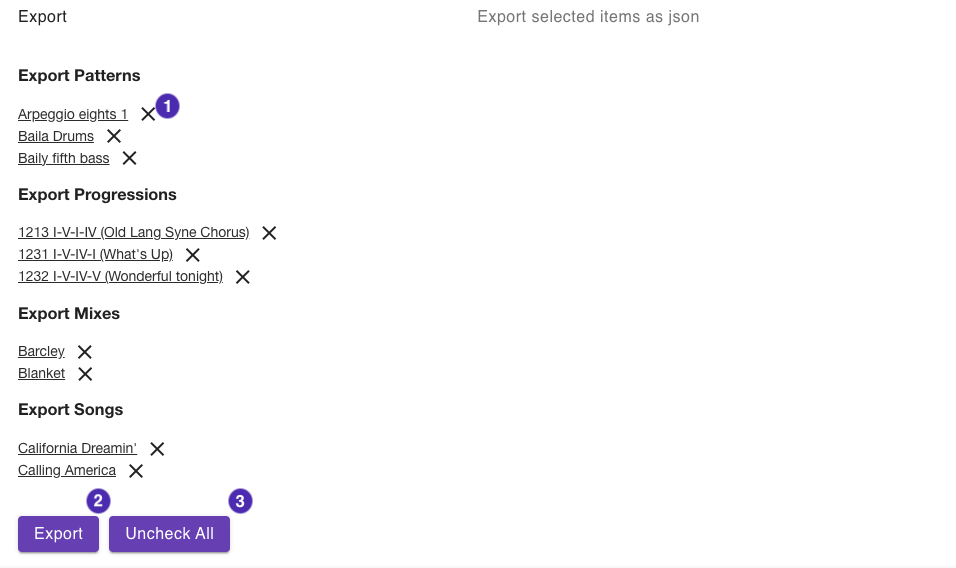
The export tool allows you to create an export file for selected songs and presets or for a full backup of your data. If you want to export selected items only use the "Mark for export" function on the overview pages first. You can find the export function on the start page under "Tools and Preferences" by expanding the "Export" panel. If you have not marked any items for export before you can see the button "Full Export", otherwise you will se a screen like in the picture above.
Full Backup - only visible if no items have been marked for export.
By clicking this button all items you currently see in Songbuilder will be marked for export.
1 - Remove from export
By clicking this button the selected item will be removed from the export.
2 - Export items
By clicking this button the export file will be created. Your browser informs you about how to access it. Move it to a place of your choice. It is recommended to establish a cloud drive to save your file. Note, that the file is of JSON format and the name has the following format: songbuilder<timestamp>.json You should rename the file for your own needs to remember the content later. Note, that you can install file manager tools on your mobile device to make it easier to maintain your data. Also you should consider to use a cloud storage to store your data.
3 - Uncheck all
By clicking this button you can reset the complete export. This is useful when you
Import
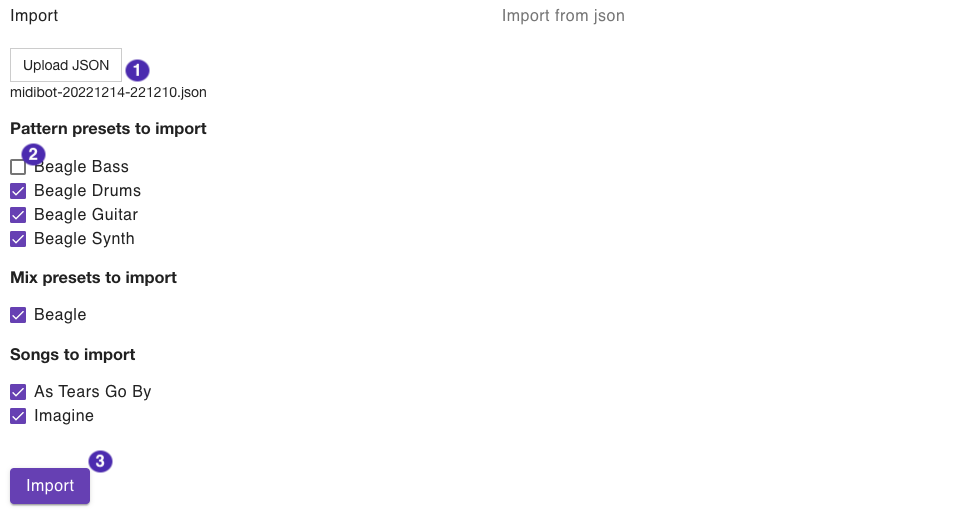
The import tool allows you to import data from a JSON file. You can find the import function on the start page under "Tools and Preferences" by expanding the "Import" panel. First you have to upload a file from a previous export. Then you can unselect the items you don't want to import before you click the "Import" button.
1 - Upload JSON
Click this button to upload a file from a previous export by selecting it from your local file system. Note, that you can install file manager tools on your mobile device to make it easier to maintain your data. Also you should consider to use a cloud storage to store your data.
2 - Select files to import
Songbuilder will check if the items in your export file are already present (with identical data). If so, the corresponding checkbox will be deselected. You can also unselect the items you don't want to import before you click the "Import" button. If any changes will be detected for some items by Songbuilder and you leave the box checked, a second item with the same name might be created using a new identifier. Decide afterwards which item you want to keep on the overview page. You can remove the item you don't want to have. Consider to rename one of the items if you want to keep both.
3 - Import
By clicking this button the selected items will be imported. You can check the success on the particular overview pages.