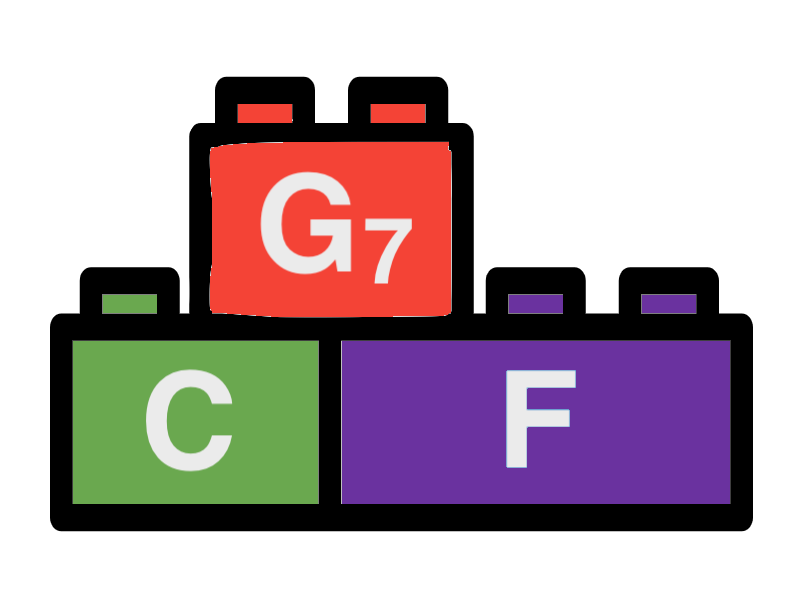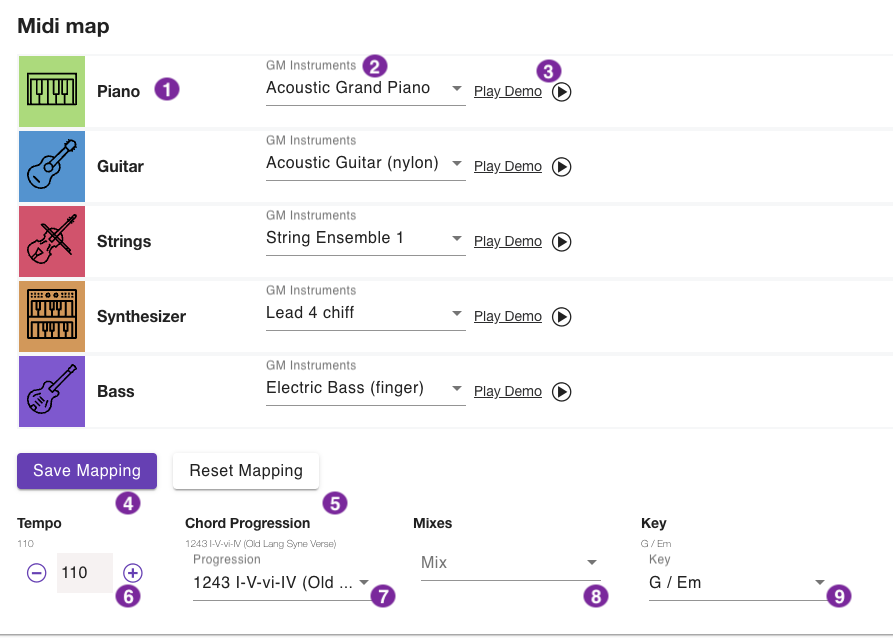MIDI mapping
The MIDI mapping tool allows the user to map MIDI instrument codes to the parameters of the Songbuilder instrument types. For instrument tracks Songbuilder supports five preselected types of instruments. In the default configuration certain instrument codes from the General Midi instrument table are assigned. With the MIDI mapping tool you can change the instrument codes by selecting from lists. To each instrument type in Songbuilder an intrument group from the General Midi table is assigned. You can change the MIDI instrument by selecting a General Midi instrument from the list for each type. The mapping is used for all playback and MIDI file export functions in Songbuilder except for songs that save their own midi map. You can find the export function on the start page under "Tools and Preferences" by expanding the "Midi map" panel.
1 - Instrument type
For each instrument type the icon and the name is displayed.
2 - Instrument selection
You can select from a list of General Midi instruments of the instrument group assigned to the instrument type.
3 - Demo playback
Click this button to play the selected instrument using the playback parameters at the bottom. The play button will change to a stop button. Click the stop button to stop the playback.
4 - Save Mapping
Click this button to save the currently selected MIDI mapping and to use it for playbacks in the future.
5 - Reset Mapping
Click this button to reset th Mapping to default values.
6 - Sample Playback - Tempo
The tempo of the sample playback. You can change the tempo by clicking on the plus and minus buttons in steps of 5.
7 - Sample Playback - Chord Progression
The chord progression of the sample playback. A default value is chosen depending on your activities before. You can select the chord progression from the preset list.
8 - Sample Playback - Mix
The mix for the sample playback. A default value is chosen depending on your activities before. Songbuilder will take the corresponding instrument pattern from the mix if available. Otherwise a default pattern will be used for playback.
9 - Sample Playback - Key
The key of the sample playback. The default value is "C / Am". You can select the key from the selection list.