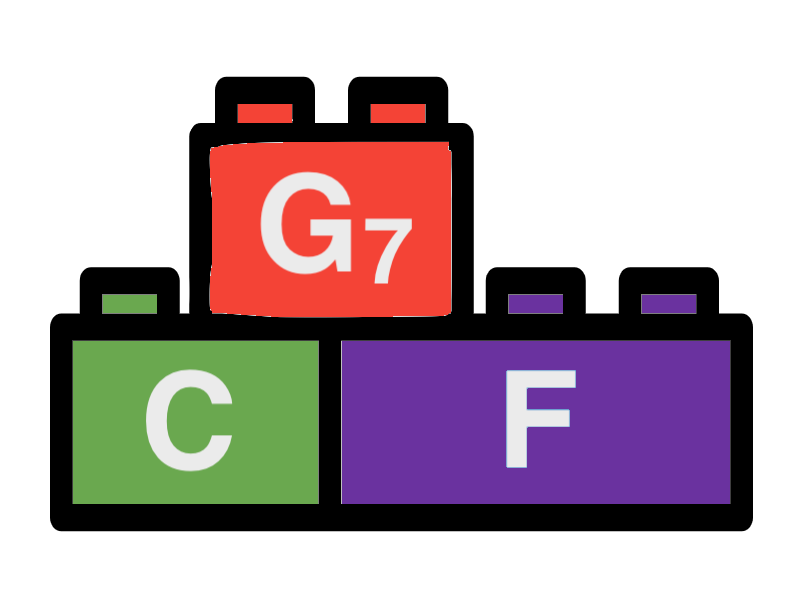Select Dialog
The select dialog is used to select items from a list. The functionality is similar for patterns, mixes and chord progressions. The following sections will explain how to use the select dialog with the example of mixes.
1 - Preset switch
Click this button to switch between the presets and the mixes or chord progressions you have created for the current song before. The presets are the default items that are shipped with Songbuilder. The mixes and progressions you have created for the current song can be used again only within the same song. By default the song items are displayed. This list might be empty for a new song. Click the button to switch to the presets then. The switch is not available for patterns. Patterns are only available as presets for the Mix editor.
2 - Filter field
Enter a search term to filter the list of items. The filter is applied to the name of the items and other properties.
3 - Select item
Select one of the items in the list by clicking on it. The item will be selected and the select dialog will close. The selected item will be used in the underlying editor.
4 - Play item
Click this button to play the selected item. The item will be played in the background. The play button will change to a stop button. Click the stop button to stop the playback.